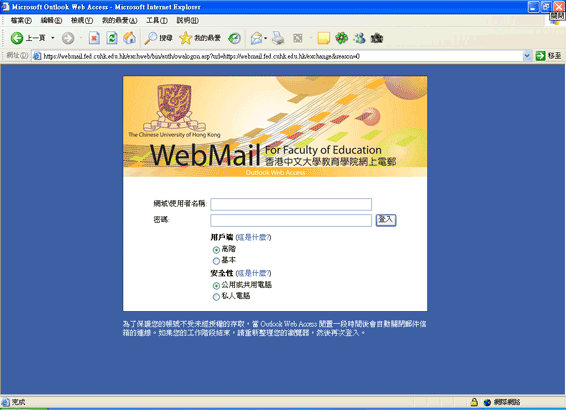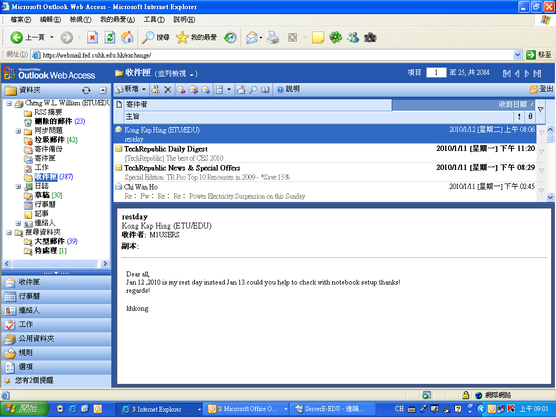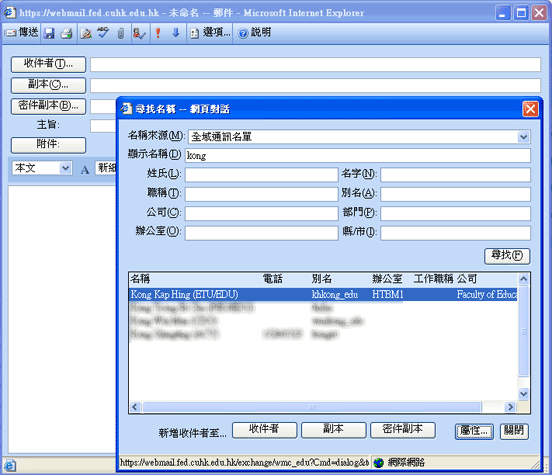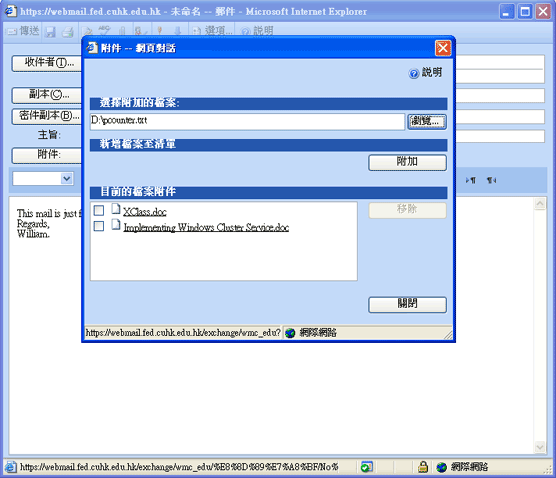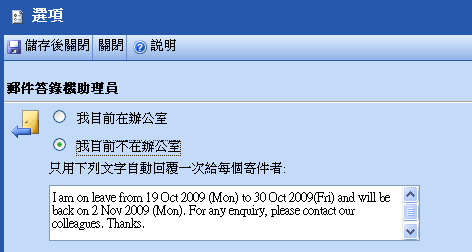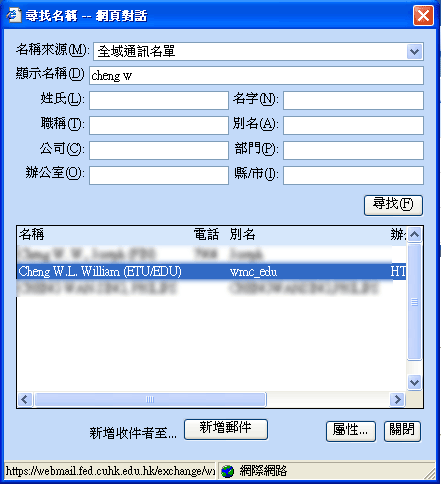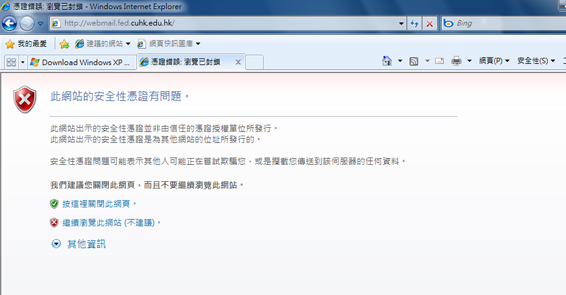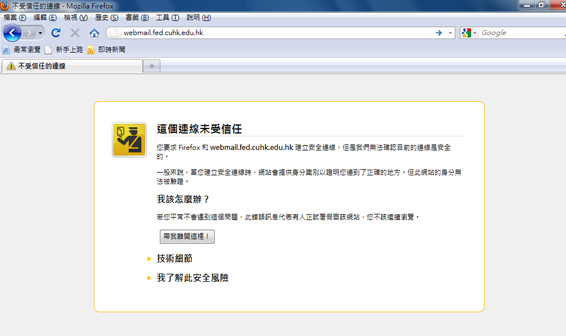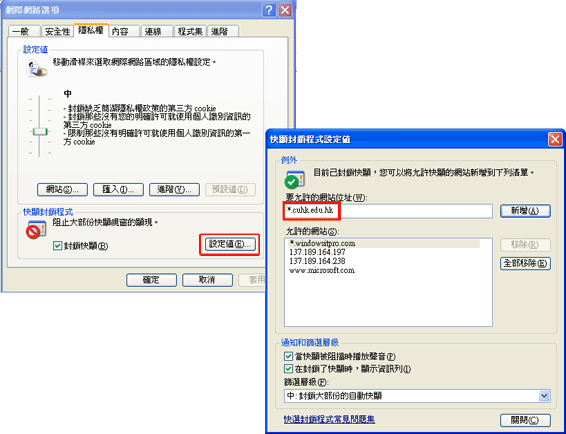| A. |
Logon Webmail
| 1. |
Start Internet Explorer and type in URL : http://webmail.fed.cuhk.edu.hk |
| 2. |
Use the username (XXXX_EDU) and password that you usually used to logon the office computer to logon webmail. |
| |
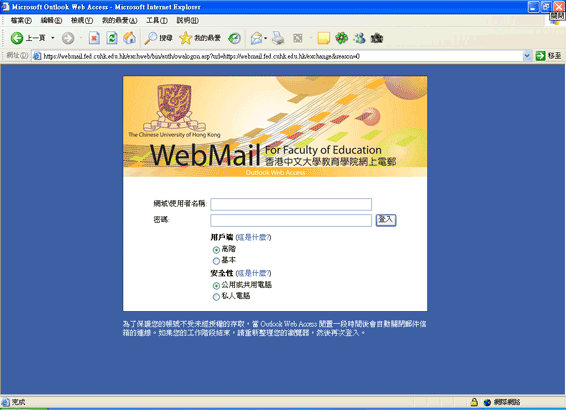 |
| |
 |
|
|
| B. |
Useful Commands
|
|
| C. |
Send Mail
| 1. |
Click "New(新增)" to create a new mail. |
| 2. |
In the "To..(收件者)" field, type in the email address of recipient or click the "To..(收件者)" to select the recipient from address book. |
| |
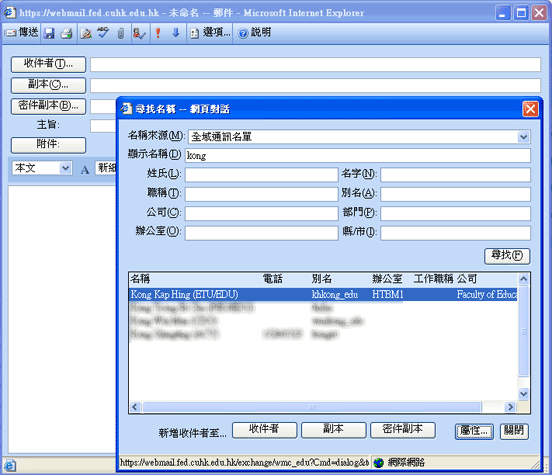 |
| 3. |
Click "Add Attachment(插入附件)" to add the attachment if neccessary. to add the attachment if neccessary. |
| |
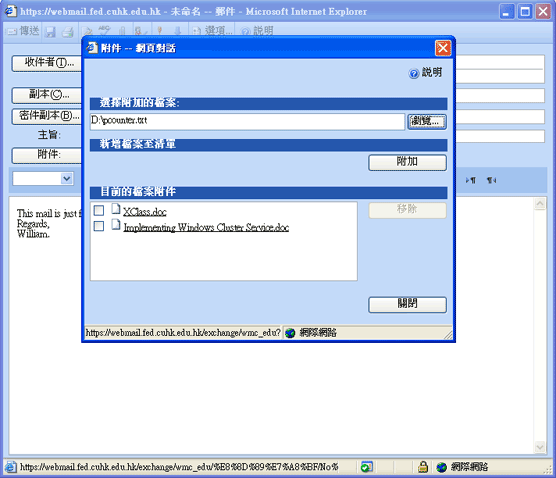 |
| 4. |
Write the message and click "Send(傳送)" to send the message. to send the message. |
| |
 |
|
|
| D. |
Check for New Mail
Please note that only the mails not downloaded to your office computer can be viewed in Webmail.
Click "Check Mail(檢查新郵件)" to update the inbox. If necessary, click "Refresh" to update the inbox.
|
|
| E. |
Enable/Disable "Out-Of-Office" Message
| 1. |
Click "Options(選項)". |
| 2. |
To enable "Out-Of-Office", please click the option "I'm currently out of the office(我目前不在辦公室)" and write the message at the following box. |
| 3. |
To disable "Out-Of-Office", please click the option "I'm currently in the office(我目前在辦公室)". |
| 4. |
Click "Save(儲存後關閉)" |
| |
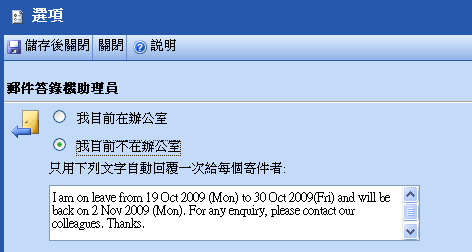 |
| |
 |
|
|
| F. |
Search Recipient from Global Address List
| 1. |
Click "Address book(通訊錄)" or "To.." if you are writing the message. |
| 2. |
Select "Global Address List(全域通訊名單)" at the name source. |
| 3. |
Key in the surname, or full name and click "Search(尋找)". The recipients whose names match your keywords will be displayed. |
| 4. |
Click "New mail(新增郵件)" if you want to write message to the selected recipients. |
| |
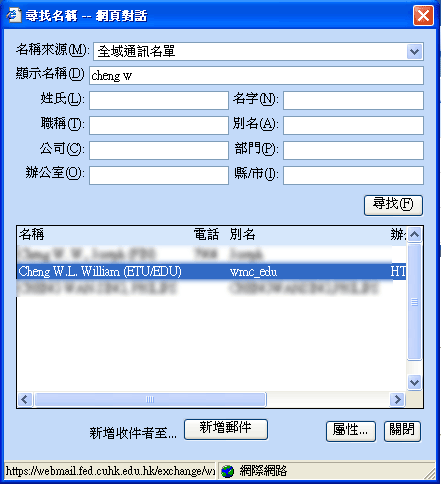 |
| |
 |
|
|
| G. |
Manage Calendar
If you store the calendar on the server, you can click "Calendar(行事曆)" and use the following toolbar to manage your calendar.

|
|
| H. |
Manage Contact
If you store the contact on the server, you can click "Contact(連絡人)" and use the following toolbar to manage your contact.

|
| |
|