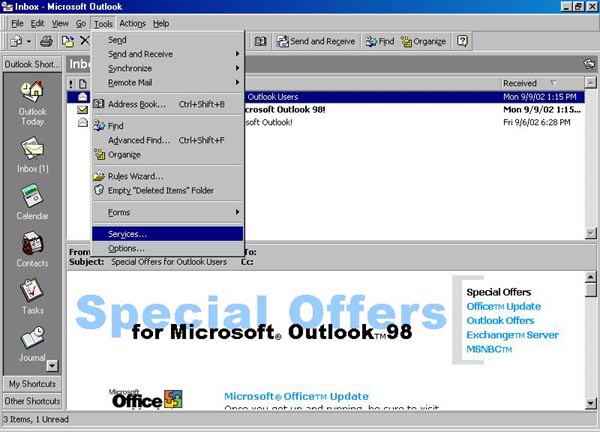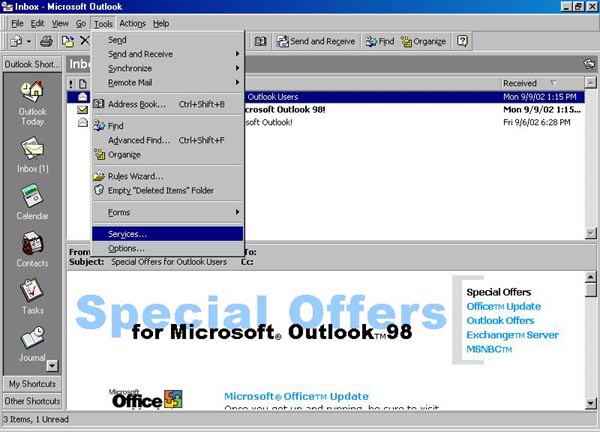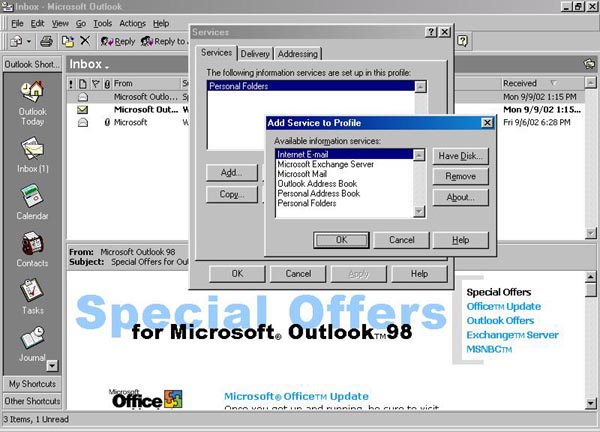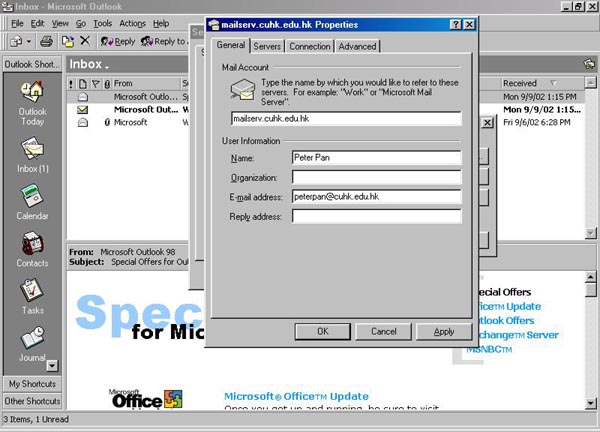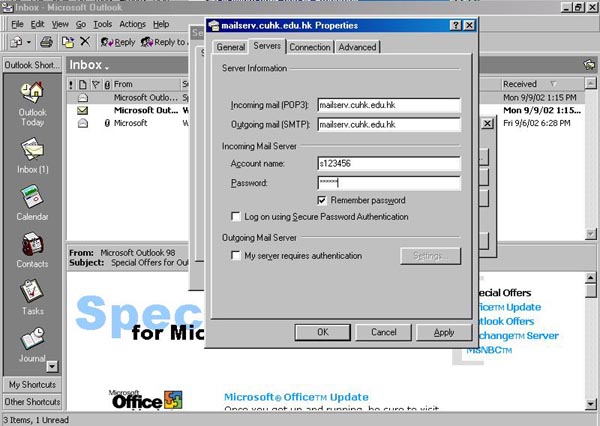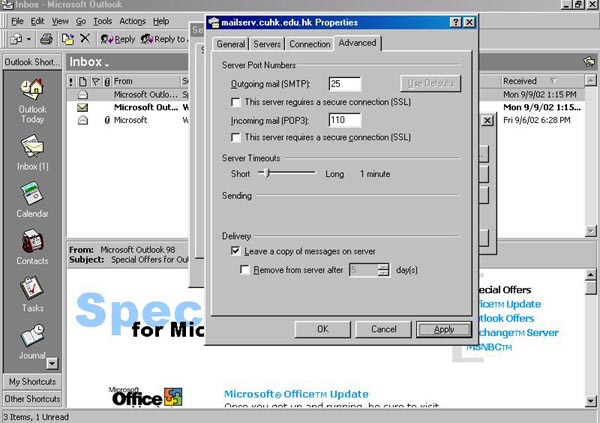How to use Microsoft Outlook to send and receive email in CUHK?
1. At first, choose Services at [Tools].
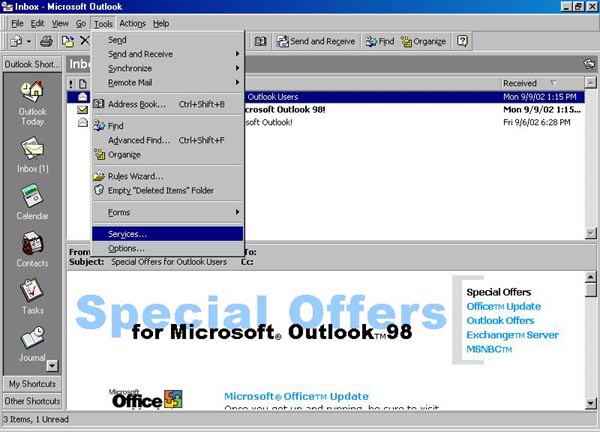
2. And then click the button [Add]. Choose [Internet E-mail]
at Add Services to Profile and press OK
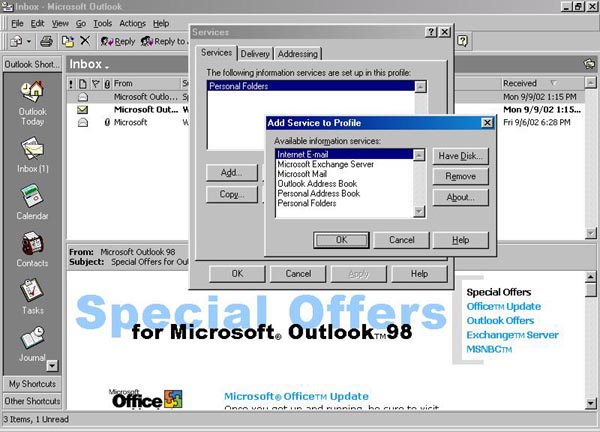
3. The pop up menu Mail Account Properties will be appeared, input
mailserv.cuhk.edu.hk at Mail Account
of [General]
4. Moreover, enter your user information such as your name(e.g. Peter Pan)
and email address (e.g. peterpan@cuhk.edu.hk)
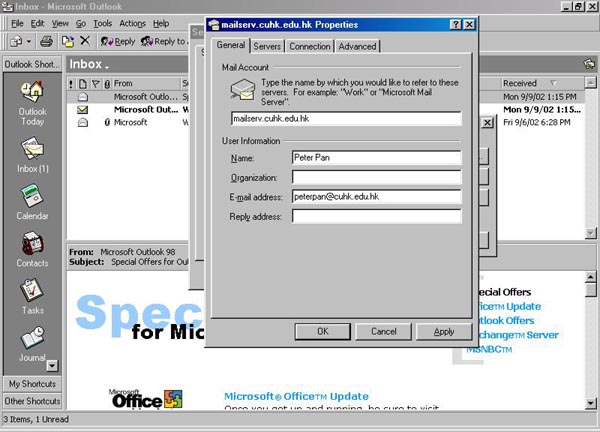
5. In Server information of [Servers] enter mailserv.cuhk.edu.hk
at both Incoming Mail POP3 and Outgoing mail SMTP.
6. Enter your Staff/Student ID (e.g. b123456/s123456) and password at the Incoming Mail Server.
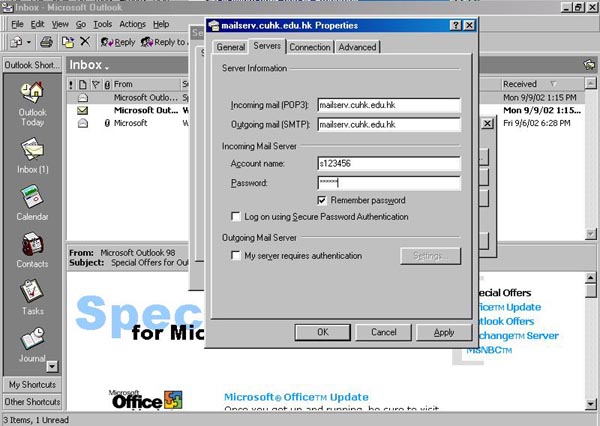
7. In [Advanced], please put a tick of leave a copy of messages on server at Delivery.
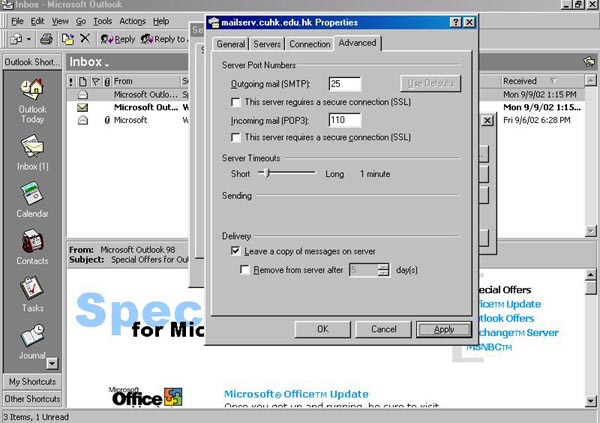
8. Click the button Confirm.
9. After you have finished the above settings, you should turn off the outlook application. And then turn on again to make your setting active. Now you can send and receive email by press the Send and Receive button.
10. After you have send and receive emails, please remember to delete all emails belong to you and remove the Internet E-mail setting you have set before (*).
(*) Tools -> Choose Services -> Choose the [Internet E-mail] you have set before -> Click Remove
Ref : For other application (Eudora, Netscape Messenger, Outlook Express), please visit http://www.cuhk.edu.hk/itsc/network/app/email/index.html for details.
~ End ~
Last updated : Nov 2002