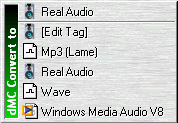
How to do audio file converting and editing?
This part of manual describes the conversions between different formats of sound file. And introduce an audio editing software - Audacity which can cut, join and increase the amplify of sound files and segments.
dBpowerAMP Music Converter can convert audio file from one to another file format. The software supports different kinds of file formats by downloading codec from its homepage. The software in IT Lab 1 supports the file formats as shown below:
dBpowerAMP website: http://www.dbpoweramp.com/
|
Original
File Formats
|
Converted
File Formats
|
|
MP3
|
Real Audio
(.rm)
|
|
MP3
|
Wave (.wav)
|
|
MP3
|
WMA (.wma)
|
|
Real Audio
|
MP3 (.mp3)
|
|
Real Audio
|
Wave (.wav)
|
|
Real Audio
|
WMA (.wma)
|
|
Wave
|
MP3 (.mp3)
|
|
Wave
|
Real Audio
(.rm)
|
|
Wave
|
WMA (.wma)
|
|
Windows Media
Audio (WMA)
|
MP3 (.mp3)
|
|
Windows Media
Audio (WMA)
|
Real Audio
(.rm)
|
|
Windows Media
Audio (WMA)
|
Wave (.wav)
|
Procedures:
1. Search the sound file that you want to convert.
2. Right click the file and select "Convert to", it will pop-up a menu as shown below, select the file format that you want to be converted.
3. The converted file has been save in C:\Converted Music directory.
Audacity can perform cut, join audio file segments (MP3 or WAV files), or increase amplify of the file.
Audacity website: http://audacity.sourceforge.net/ (with tutorial)
Reference document (provided by I.T. Teaching Group)
Procedures of cut, join audio file segments:
1. Launch Audacity from the folders "Multi-media Packages" on the desktop.
2. Open the sound files (either Mp3 or Wave) from "File" menu.
3. If you want to cut the sound file segments, highlight the segments and you can edit (cut, copy, paste) under "Edit" menu.
4. If you want to join file segments, import audio from "Project" menu (either the same type of the openned file or others). Then copy the segment that you need and paste to the openned file.
Note: Audacity does not support different sampling rate within one file. If the warning occurs, it is suggest that you can convert the files by "dBpowerAMP" (introduced in this webpage - Audio File Converting) to make they got the same sampling rate.
5. Export the file to Mp3 or WAV from "File" menu.
Procedures of increase amplify:
1. Launch Audacity from the folders "Multi-media Packages" on the desktop.
2. Open the sound files (either Mp3 or Wave) from "File" menu.
3. Highlight the sound file segment that you want to increase amplify, select "Amplify" from "Effect".
4. You can increase the amplification (dB) by scrolling the scroll bar or simply input in number.
Note: The amplification (dB) is not suggest to set too high otherwise the segment will be distorted.
5. Export the file to Mp3 or WAV from "File" menu.
~ End ~